Can a student cancel or reschedule a lesson?
Emma
Last Update hace un año
A student can either cancel or reschedule a private 1:1 lesson if there are more than 6 hours left before the lesson starts. Otherwise, no rescheduling or cancellation of lessons is allowed since the teacher spends time preparing for the lesson. Due to the differences in time zones, they may not be available to read the message in time.
Group lessons can only be canceled or rescheduled by the teacher.
It is always recommended that you reschedule a lesson instead of canceling it.
Rescheduling a lesson will use the same lesson card, and you will not lose any money if you reschedule at least 6 hours before the lesson starts. If either the student or the teacher cancels a lesson, the lesson will be lost, but the money paid for the lesson will be refunded back to the student's wallet. This money can later be used to purchase another lesson.
Canceling a lesson will return the money you paid back to your wallet for purchasing more lessons with the same or any other teacher on the platform. However, canceling a lesson less than six hours before the lesson start time will incur a 20% fee, so you will only be refunded 80% of what you paid for the lesson. Also, only private lessons can be canceled or rescheduled. Group or Semi-private lessons can neither be canceled nor rescheduled by the student.
Also, note that if you haven't yet decided on the exact time for rescheduling, you have two options:
1. Schedule the lesson further into the future to give you enough time to think about the exact time for the lesson. This is the recommended method.
2. Ask the teacher to "Unschedule" the lesson. This will return the lesson to the "Unscheduled" state, where it can be scheduled again. Students cannot "Unschedule" lessons themselves.
To reschedule a lesson, click the "Clock" circular button on the lesson card:
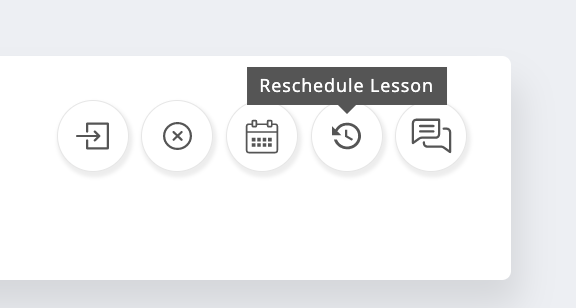
Then pick a new time for the lesson on the teacher's calendar and provide the reason for rescheduling the lesson in the "Reschedule Reason" field. Click the "Confirm It!" button to reschedule.
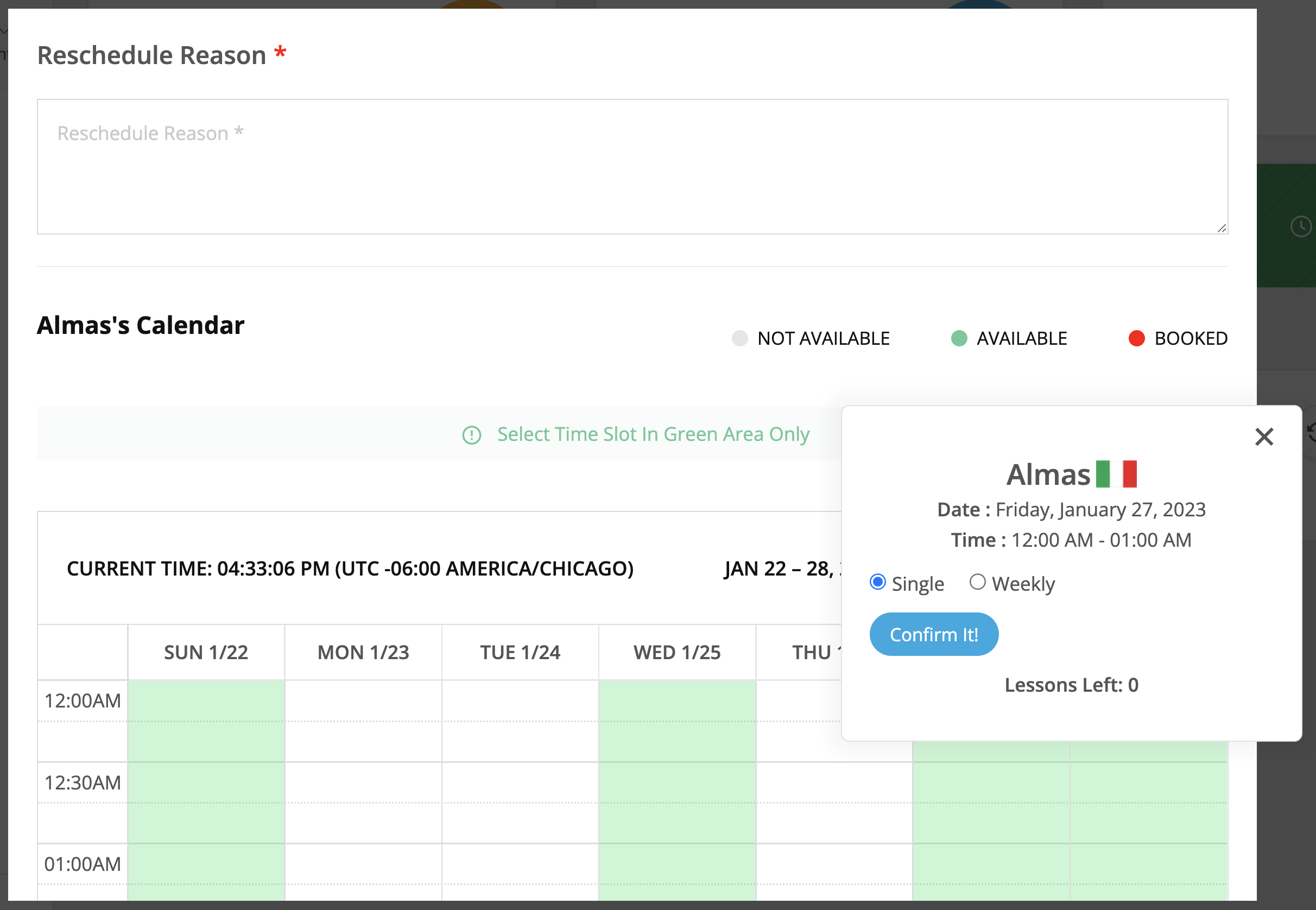
You can also reschedule a lesson event by dragging the red event item and dropping it on any green calendar slot:
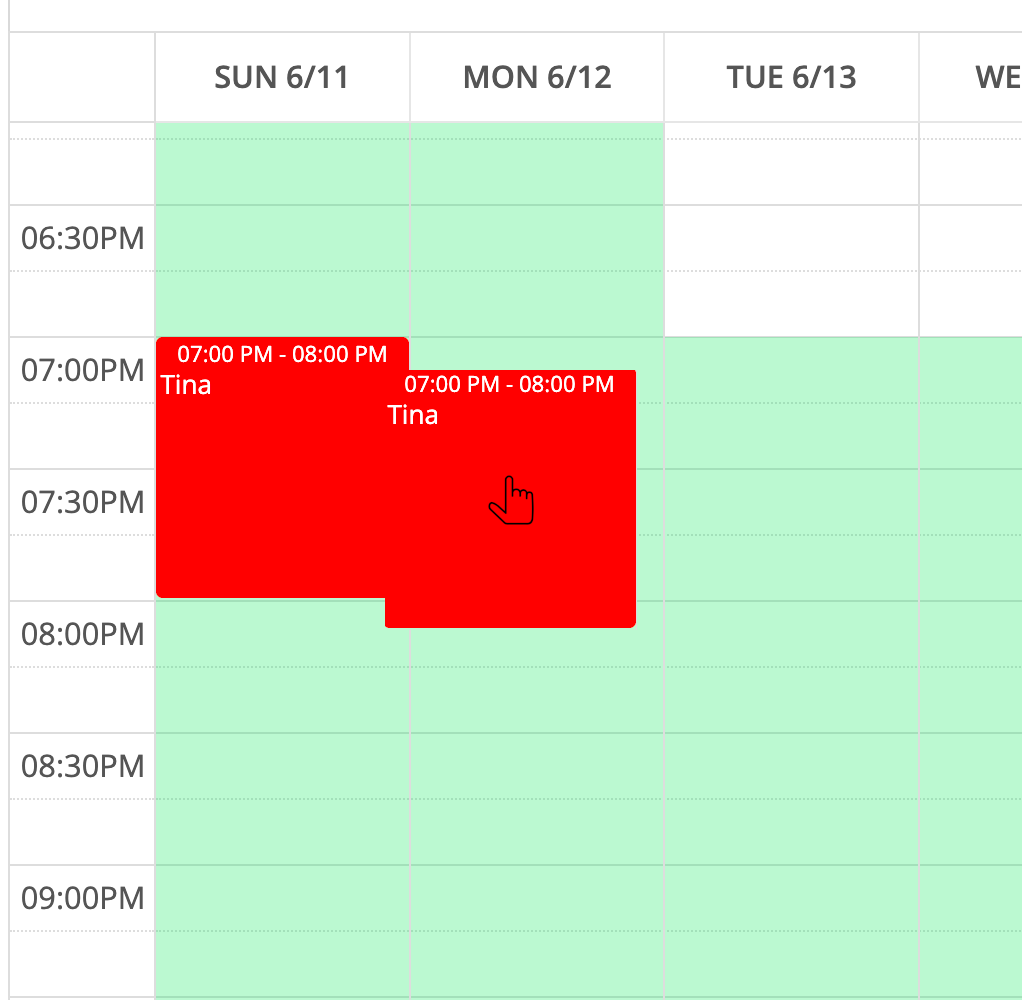
The drag-and-drop method is especially useful when rescheduling a lesson event close in time to the original event, as clicking on a slot too close to the originally scheduled time would not work.
To cancel a lesson, click the "x-in-circle" button on the lesson card:
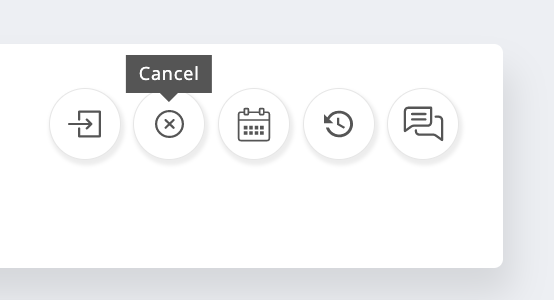
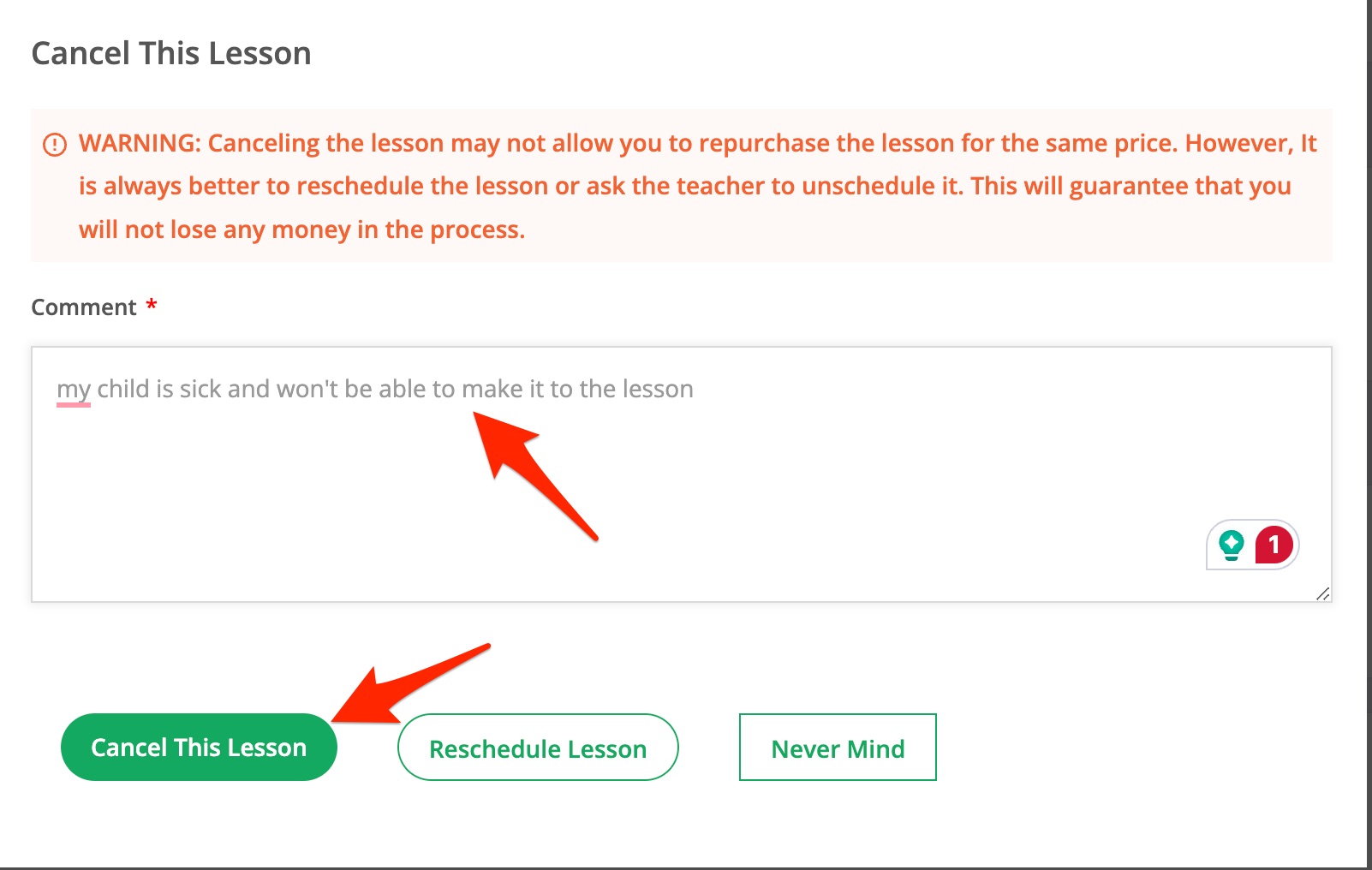
Then, provide the reason for cancelation in the popup dialog and click the green "Cancel This Lesson" button:
If you had purchased the lesson as part of a package price, you will not be able to repurchase a single lesson for the same price, and may need to either add more money, or buy another package. For this reason, it is always recommended to reschedule the lesson, instead of canceling it, or ask the teacher to "unschedule" it.
