What should I do if I can't see or hear during the lesson?
Emma
Last Update één jaar geleden
1. When both tutor and learner enter the whiteboard, for the first time, from the lobby, the browser will ask permission to use your web camera and microphone. At times there might be a different camera or microphone on your system. Please make sure the proper hardware is selected. Re-initiate the video call to try again. If the problem reoccurs in the middle of the lesson, please restart the application by clicking the circular refresh button on your browser. When the whiteboard restarts, please run the full diagnostics (don't skip them). If the problem persists, please report an issue from your lesson for our team to look into.
Please note that it is recommended that both sides (tutor and student) should refresh their browsers, not just one side. If you are the teacher, please ask the student to refresh their browser, too.
2. Sometimes, the user needs help connecting to the whiteboard due to an invalid or outdated browser on the system. We support Chrome, Firefox, and Safari, but some older versions may not be supported. You can try downloading the latest versions of the browsers from here:
Note that the High-Quality Audio Recording feature is only available for the Google Chrome Browser. Users on other browsers will have poor GSM610 audio in their recordings.
You can also browse the group world troubleshooting guide found here:
Groupworld Troubleshooting Guide
If you don't have an active lesson connection, you can use our school's test URL found here.
3. If you use multiple cameras or microphones, you can change them directly from the whiteboard using the cog icon on your video window.
That will fix the case where the whiteboard app chooses the wrong camera. The user can also try using a different browser (e.g., Firefox), because Firefox (unlike Chrome) will always ask which camera to use, so Firefox can sometimes get audio and video working more quickly. In Chrome, it just uses the default settings, and you need to go into the chrome camera settings to change the microphone and camera settings.
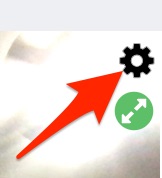
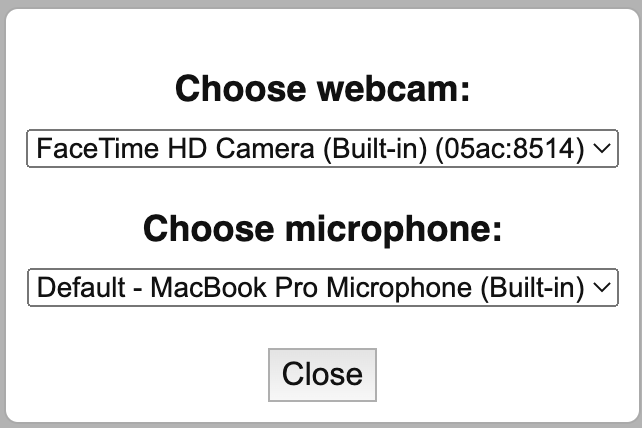
4. Sometimes you may hear a whistling sound when connecting your microphone. This is usually due to multiple browser tabs or windows using the whiteboard. Please exit from all of them, except the one you want to use for the session.
