Can a teacher cancel or reschedule a lesson?
Emma
Last Update vor einem Jahr
Both private 1:1 and group lessons can be canceled or rescheduled by the teacher.
There are two ways a teacher can schedule or reschedule a lesson:
- "Unschedule" the lesson and request the student to reschedule it. This only applies to individual 1:1 lessons.
- Schedule/reschedule the lesson after confirming with the student using the built-in messenger.
The teacher also has the option of canceling the lesson. Canceling the lesson returns money to the student's wallet. However, the student may not be able to buy a single lesson for the same price if he bought the original lesson as part of a package. Also, they can spend their wallet money on another teacher, not necessarily to buy more lessons from the same teacher. When a group lesson is canceled by the teacher, each student in the group class gets a refund for one lesson only.
Therefore, it is highly advisable not to cancel any lessons if you are a teacher. Instead, always either "unschedule" or "reschedule" lessons.
You will see two buttons on the lesson card. The left one is for "Unschedule," and notifying the student and the right one is for "Scheduling/Rescheduling."
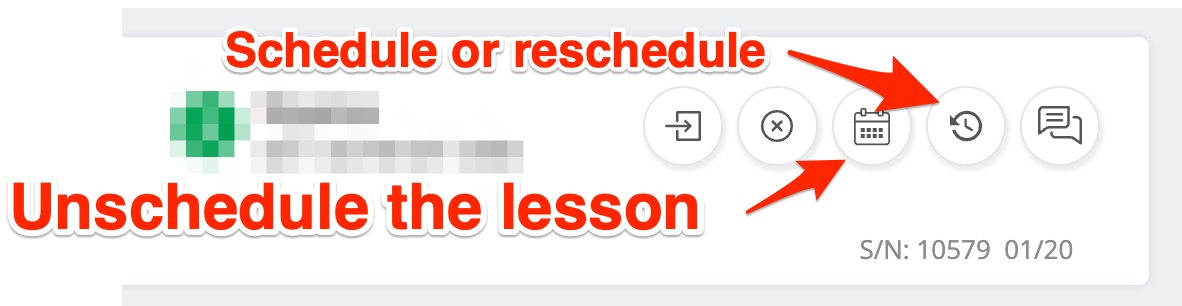
The teacher has four options to change the state of the lesson. The only way for the lesson payment to be credited to the teacher's wallet is to complete the lesson. Once the lesson is completed by the teacher, the wallet will not be credited immediately. It still takes another 48 hours to give the student enough time to raise an issue. In all the remaining cases (2-4), the teacher won't get paid for the past lesson. Here is a summary of all the actions:
1. Complete/End the lesson any time after the lesson start time: The teacher will get paid after 48 hours if the student doesn't open an issue.
2. Cancel an uncompleted or expired lesson: The teacher doesn't get paid in this case, and the student receives the full refund returned to their wallet. Note that if the student bought a bulk package or the teacher raised the price, they will not be able to repurchase the lesson at the price they initially paid for it, so use this option sparingly.
3. Schedule the lesson: Only use this option if you know exactly when the student wants to have makeup.
4. Request for reschedule: This is the recommended option to use for most cases. Let the student decide when they want to have makeup or use this lesson for another time.
Also, if the lesson time has passed, the student can no longer reschedule or cancel the lesson. In that case, the student would need to open an issue with the lesson, which the teacher needs to resolve. Lessons with reported issues can be viewed using the "ISSUE REPORTED" tab in the Lessons list.
To resolve an issue, click the "Issue Details" button on the lesson card and select the resolution type in the dialog.
Step 1. Click the "Resolve Issue" Button to Resolve the Issue.
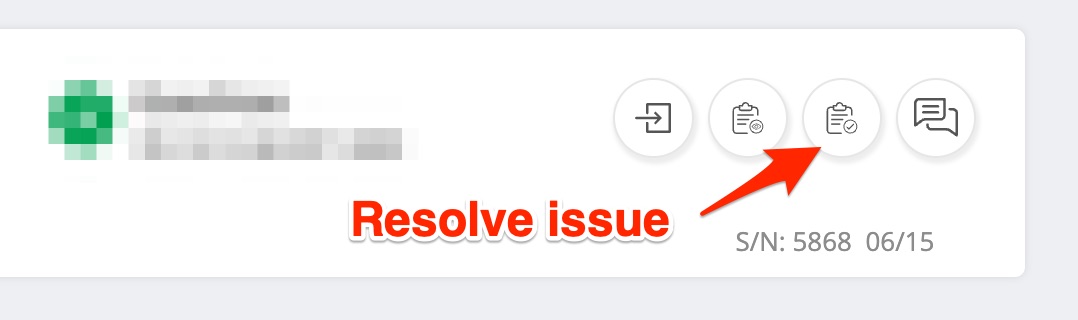
Step 2. Select Resolution Type. We recommend "Reset and Unschedule Lesson."
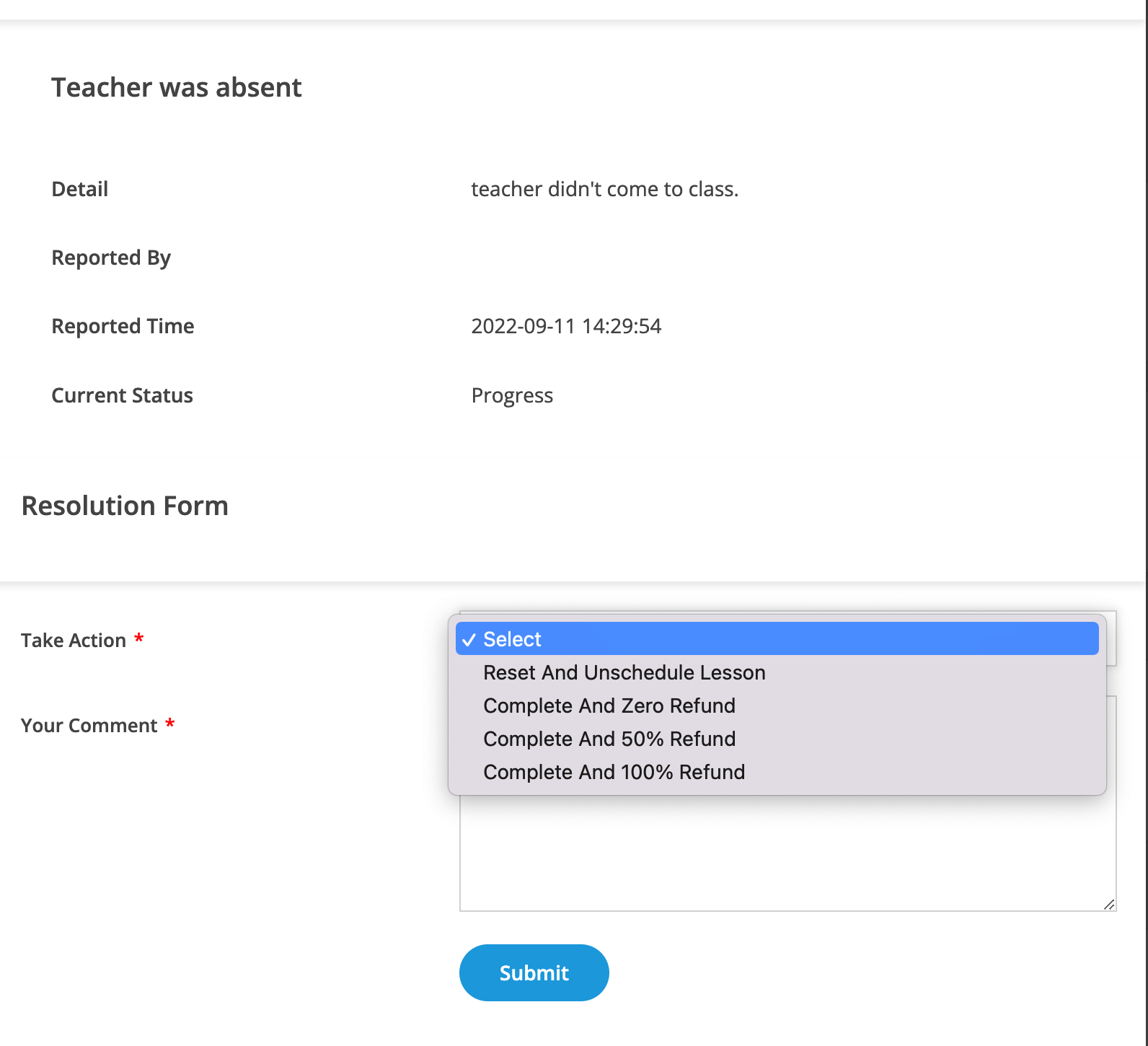
Step 3. Request the student to reschedule the lesson by clicking the reschedule/calendar button on the lesson card.
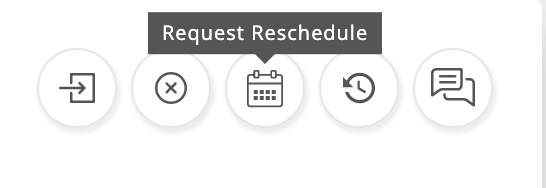
Once the issue is resolved in favor of the student, and the lesson is reset, the student will be able to reschedule the lesson.
