How can I schedule one or multiple lessons?
Emma
Last Update 2년 전
1. To schedule a lesson or a series of lessons, click the clock icon on any "Unscheduled" lesson card. You will find this card on the Lessons screen or when you navigate to the Lessons screen after purchasing a lesson package.
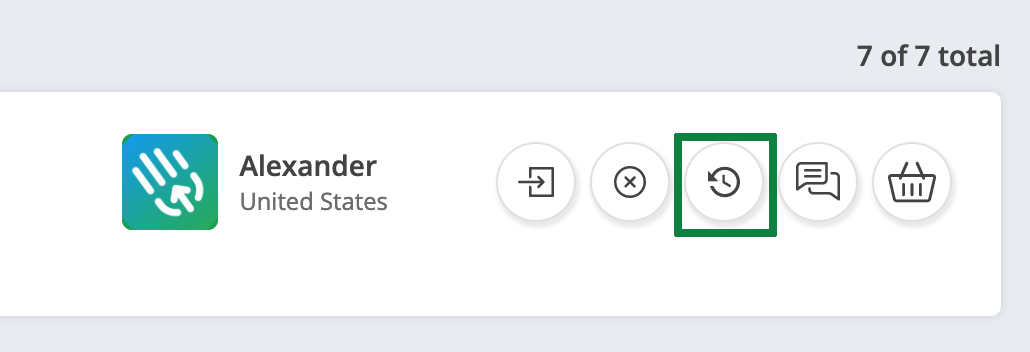
2. Click any green slot to schedule a lesson on the calendar popup. Note that the lesson duration will be based on the purchased lesson duration.
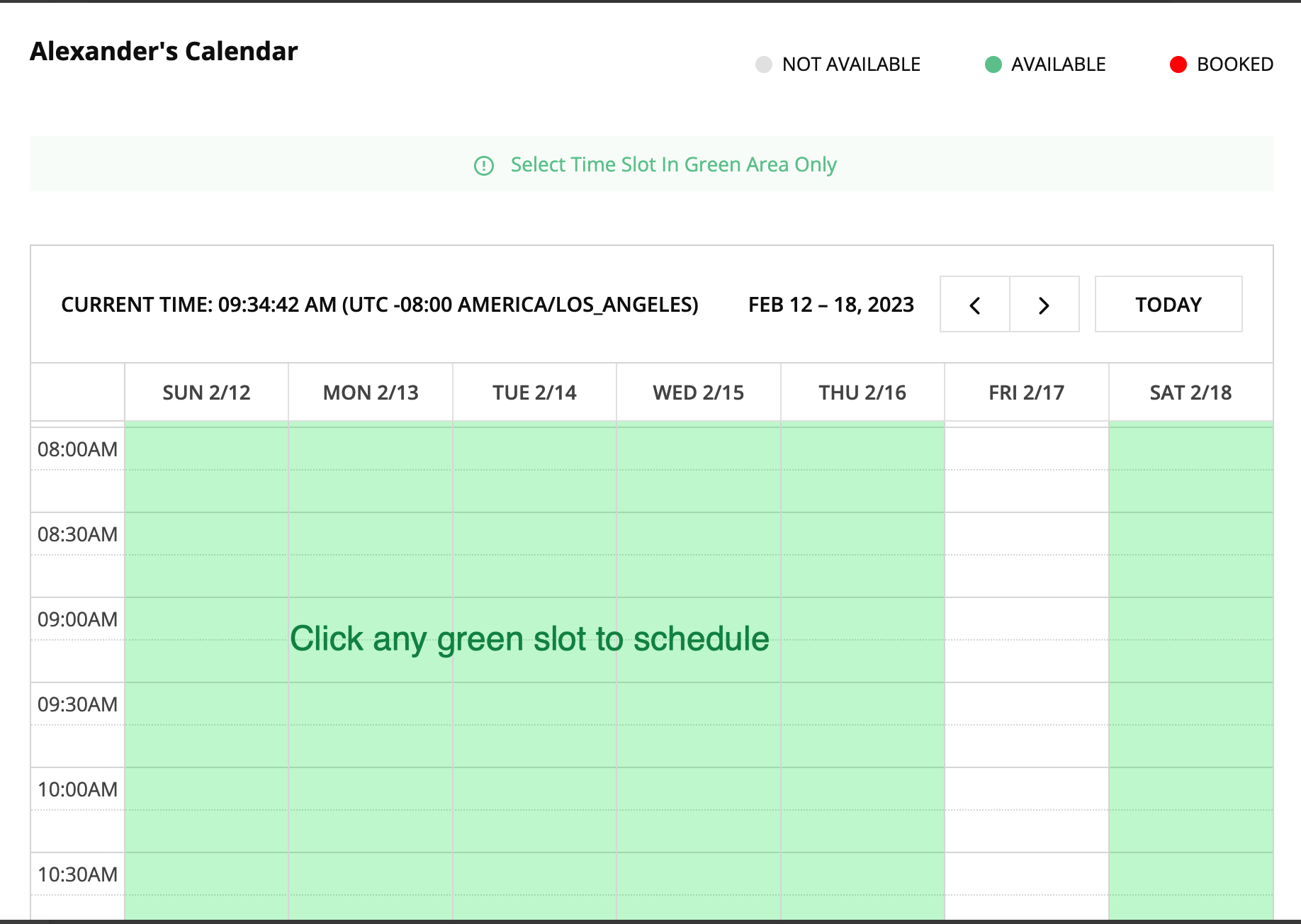
3. Select the schedule type (single or weekly) on the smaller popup, and click the "Confirm It!" button.
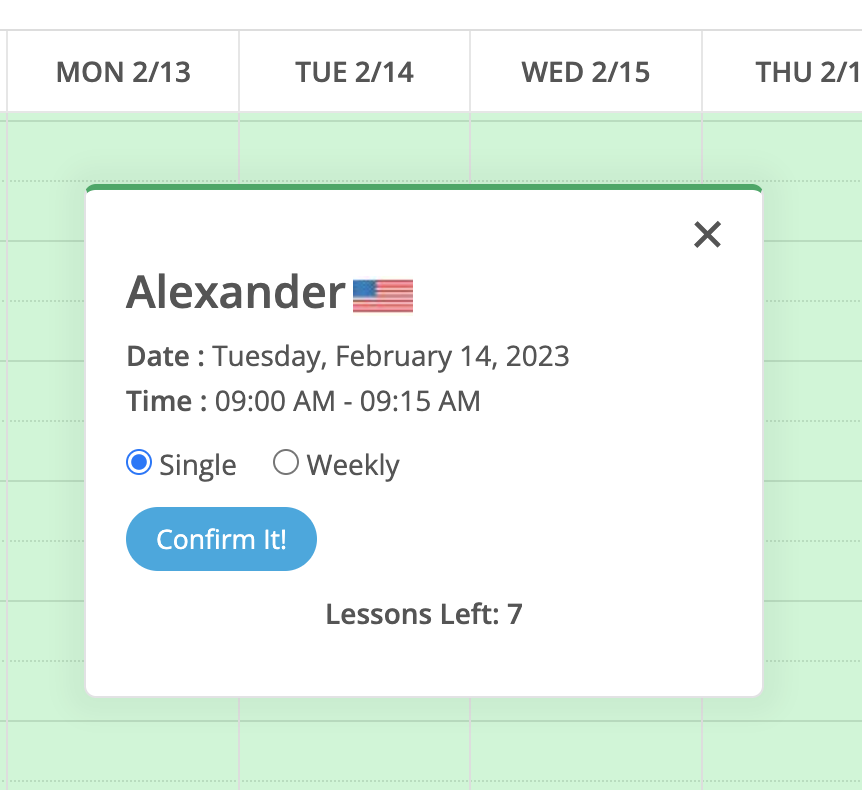
For the Weekly Scheduling option, use the up/down arrow buttons to select the number of weeks you would like to schedule:
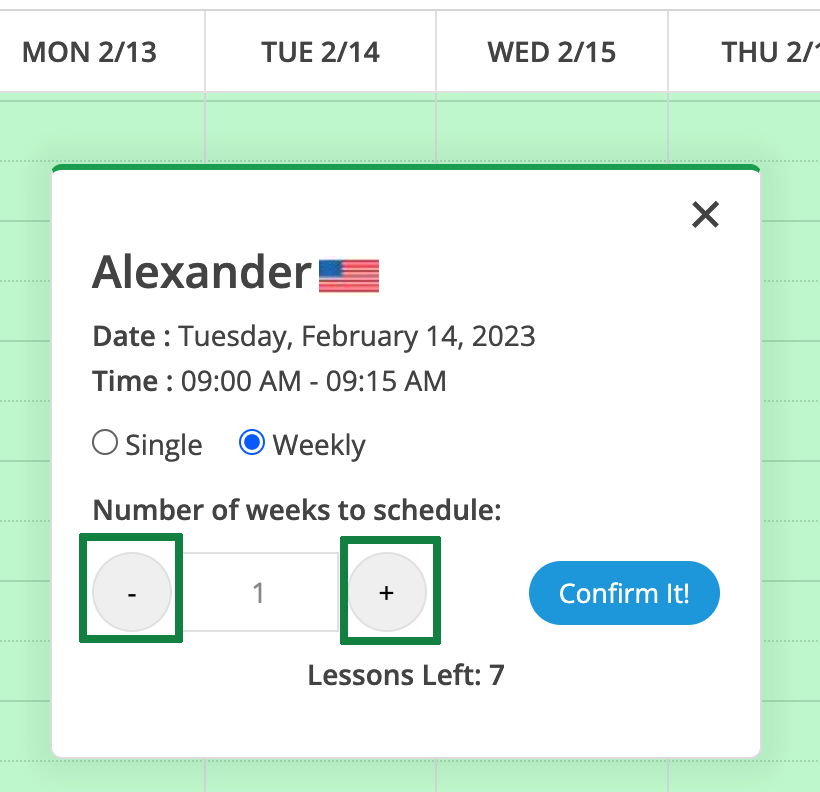
Note that you will only be able to schedule the number of lessons you have purchased and not have used. Also, if you want bi-weekly lessons, you need to repeat this procedure (Steps 1-3) twice. For example, if you would like to schedule weekly lessons on Mondays and Thursdays, and you have ten lessons left, schedule five Monday lessons and five Thursday lessons repeating the procedure (Steps 1-3) on two different "Unscheduled" lessons.
The weekly schedule option will schedule the required number of weekly lessons on the day and time selected on the calendar in Step 2.
